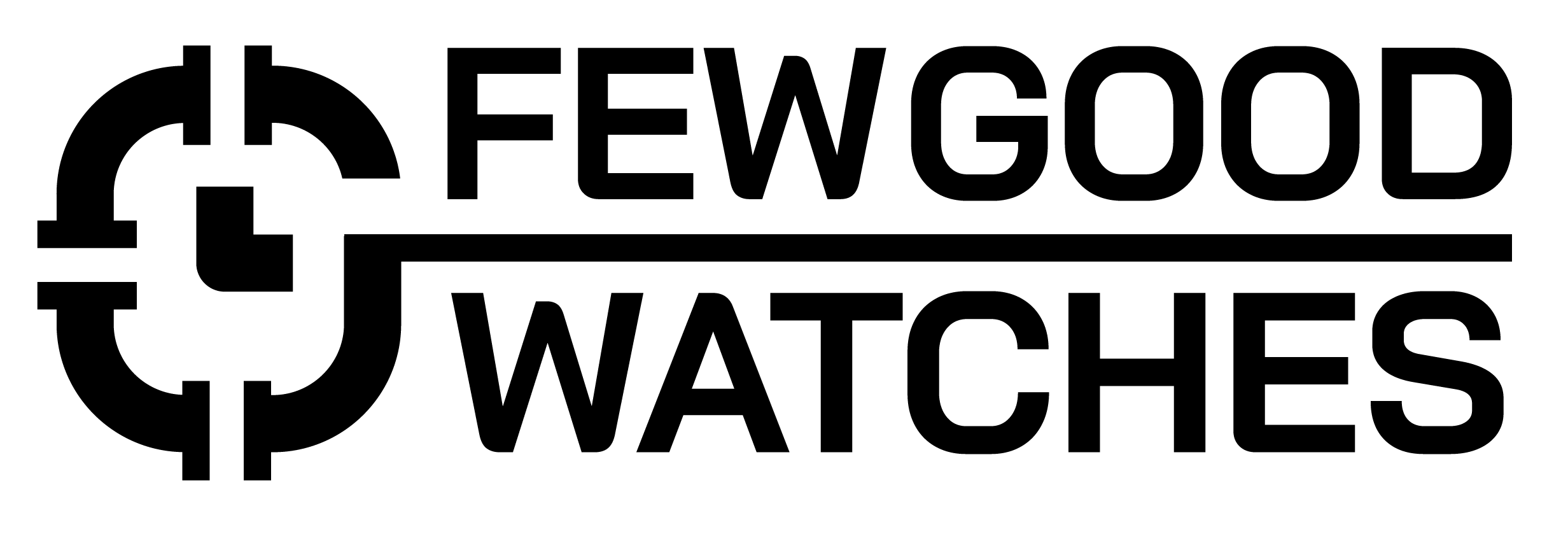So, you’ve got your trusty Apple Watch, but somehow it ended up in Power Reserve mode, leaving you with just the time display. Don’t worry, my friend! We’ve got you covered. In this guide, we’ll show you the simple steps to bring your Apple Watch back to life, so you can enjoy all the cool features and apps it has to offer. Let’s dive in and get your watch back on track for some serious awesomeness!
Let’s get to it.
How To Turn Off Power Reserve Mode on Apple Watch?
Firstly, you need to make sure that your Watch is charged to at least 15%. If not, Power Reserve Mode will not be deactivated even if you follow the steps we’ve mentioned down below. With that said though, here’s what you need to do:
- Wake up your Apple Watch: Press the side button (also known as the Digital Crown) once. The screen should display the time or any active watch face.
- Swipe up from the bottom of the screen: This action will reveal the Control Center on your Apple Watch.
- Locate the battery icon: In the Control Center, you’ll find the battery percentage and the battery icon, which looks like a lightning bolt inside a circular shape.
- Tap on the battery icon: Tap on the battery icon to access the Power Reserve option.
- Confirm to exit Power Reserve: A pop-up message will appear, asking if you want to exit Power Reserve mode. Tap on the “Continue” or “Exit” option to confirm.
- Charge your Apple Watch: Once you have exited Power Reserve mode, it’s recommended to connect your Apple Watch to a power source and charge it to ensure it has sufficient battery life.
Note: If nothing happens after you press the Side Button, you’ll need to charge your Watch. Generally, if your Watch still does not turn on, charge it up to 30% then give it a try.
How To Turn On Power Reserve Mode On Apple Watch?
There are two particular ways Power Reserve mode can be activated on an Apple Watch. Here’s a quick look at both of them:
Automatic Method
As soon as your Apple Watch hits 10%, you will be prompted as to whether you’d like to enter Power Reserve Mode or not. After your Watch hits 3-5%, your Watch will automatically activate this feature whether you want it to or not.
Find out how long it should take to charge apple watch from 0 to 100
Manual Method
Here’s how you can manually turn on Power Reserve Mode at any amount of battery percentage:
- Open the Settings app on your Apple Watch
- Scroll down to Battery
- Scroll down to Power Reserve
- Slide the Power Reserve text from left-to-right
- After doing so, you’ll be greeted with a prompt, tap on it and you’ll enter Power Reserve Mode
What Is Power Reserve Mode In Apple Watch?
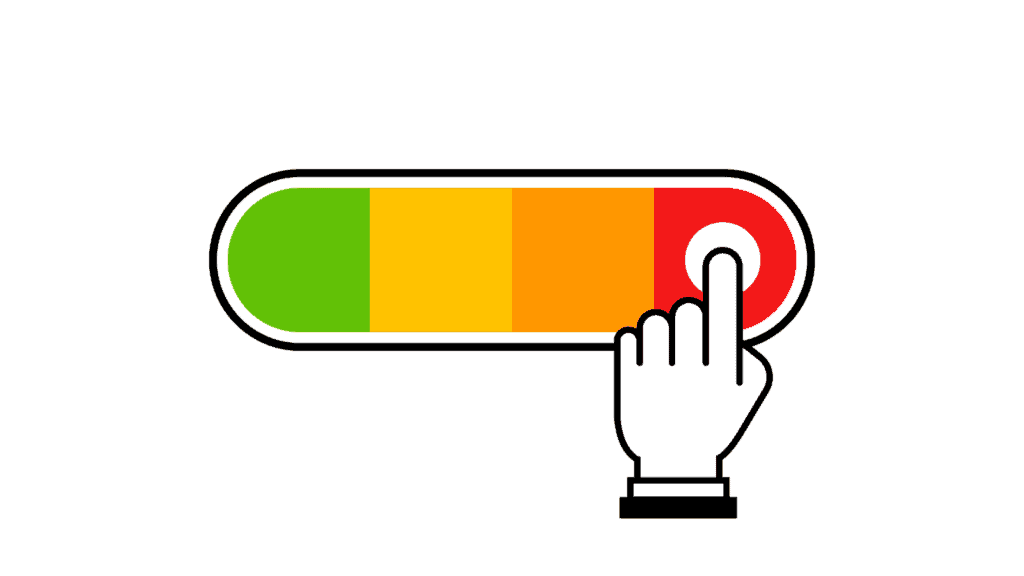
As the name suggests, Power Reserve mode lets you preserve your Watch’s power. However, it takes all of the smartness outside of it. In essence, you can only view the current time when in this mode. Your Apple Watch will not be able to communicate with your iPhone in any sense of the word.
Moreover, features like Always On Display, notifications, emergency calls, Apple Pay, Wi-Fi, and Bluetooth will cease to function until Power Reserve Mode is turned off.
How Much Battery Does Power Reserve Mode Save?
While there isn’t an exact estimate provided from Apple, we’ve been able to get a fairly accurate estimate on how much power saving you can expect. While an Apple Watch at 10% might just last 20-30 minutes, it can last more than 4-5 hours on Power Reserve Mode.
So, in theory, while completely useless in terms of functionality (other than seeing the time, of course), your Apple Watch can run for a few days in Power Reserve Mode. So, if you really just need your Watch to tell you the time (how dare you?!), you can use the above-mentioned feature.
All in all, Power Reserve Mode remains a handy future that is relatively under-utilized by most users. While turning it off can feel like a chore, it still helps you get some extra juice out of your dying battery which can turn out to be quite useful when you have no idea what the time is.
To optimize battery usage on your Apple Watch, consider using features such as Theater Mode, which disables the screen wake-up feature when you raise your wrist, and adjusting notifications and brightness settings. Additionally, regular charging and keeping your Apple Watch up to date with the latest software updates can help maintain optimal battery performance.
Conclusion
Congratulations, you’ve successfully learned how to take your Apple Watch off Power Reserve mode! By following the easy steps outlined in this guide, you’ve regained access to the full range of features and functionalities that make your Apple Watch so impressive.
Remember, if you ever find yourself in Power Reserve mode again, you can refer back to this guide as a handy reminder. Enjoy making the most of your Apple Watch and all the convenience and innovation it brings to your wrist!
Is it good to use Power Reserve on Apple Watch?
Using Power Reserve mode on an Apple Watch is beneficial in situations where you need to conserve battery life. It’s useful for emergencies, extends battery longevity, and provides a minimalist timekeeping function. However, keep in mind that most features and functionalities are disabled in this mode.
Will my Apple Watch still track my steps in Power Reserve?
No, you watch will no longer count your steps the only functionality is to tell time when your Apple Watch has Power reserve enabled.
Related Articles:
Can You Overcharge An Apple Watch?
Do Smartwatches Drain Your Phone’s Battery?
Does Apple Watch Always On Display Drain Battery?
I bought my first smartwatch in 2018 and have been wearing one ever since. It might get frustrating at times to receive 100 notifications a day. That's why we need to know how to make the best of them and how to use them to improve our daily lives, not the other way around. I write about the newest smartwatches, I create top picks, and I write helpful guides and simply explain complicated things.