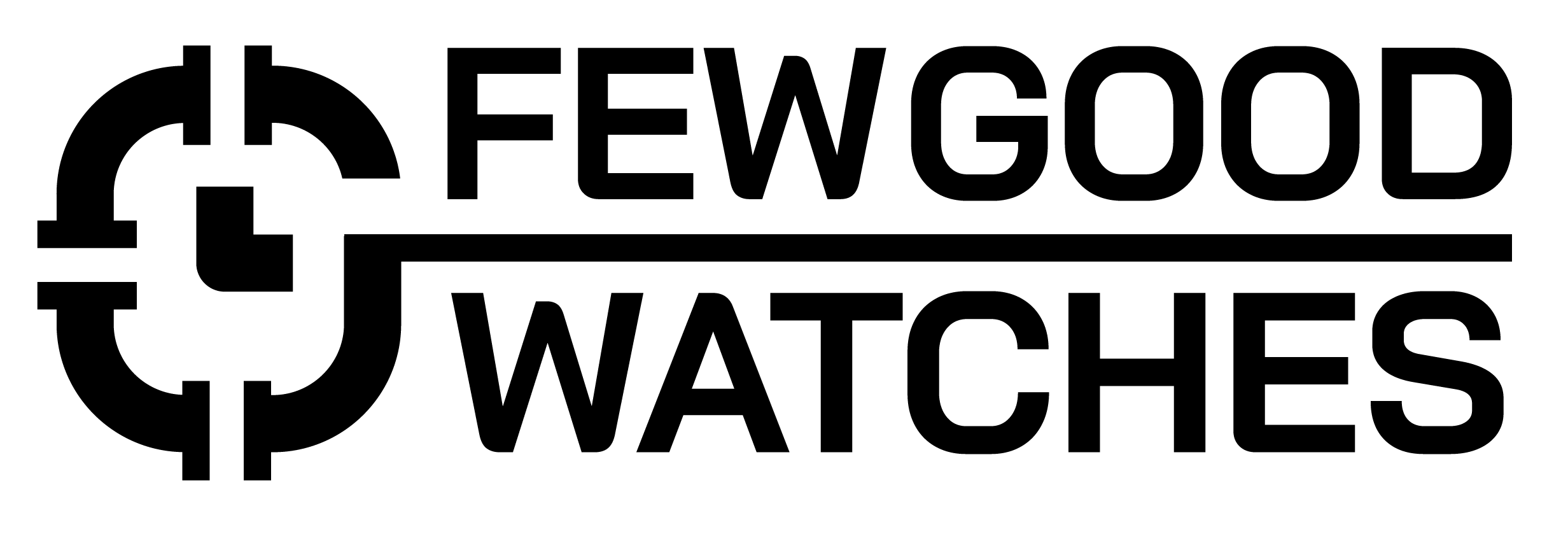Ever since the Apple Watch Series 5, putting your wrist down does not blank your watch’s screen out. Instead, it opts to display a minimal version of your watch face that tends to display the time, amongst a few other complications. In essence, the Always On Display mimics the nature of an actual watch, wherein time is always accessible even if you aren’t directly looking at the screen.
Yes, having the Always On Display (AOD) feature enabled on an Apple Watch can result in increased battery consumption compared to having it turned off. This consumes more power than the standard display behavior, where the screen turns off when the wrist is down, leading to slightly faster battery drain. However, Apple has optimized the AOD feature to minimize its impact on battery life, and the Apple Watch still typically lasts a full day on a single charge with AOD enabled.
Does The Always On Display Drain Battery?
Yes, the Always On Display on an Apple Watch Series 5 or higher does drain a marginal amount of battery. While the exact drain is hard to calculate due to a number of different factors, you can estimate it to be around 10% every 24 hours.
In layman’s terms – having your Always On Display enabled will net you a loss of about 30 minutes to 1.5 hours depending on the watch face you have. Here’s a quick table to put things in perspective:
| Battery Timing | Apple Watch Series 6 | Apple Watch Series 7 | Apple Watch Series 8 |
| Always On Display Enabled | 24 hours | 36 hours | 36 hours |
| Always On Display Disabled | 26-28 hours | 38-40 hours | 38-40 hours |
So, while there is an impact on the battery life, it isn’t as drastic as one might think it out to be. Plus, there are a few ways for you to be able to reduce the impact the Always On Display has on your device in the first place.
How To Reduce Always On Display Battery Drain On Apple Watch
First things first, to completely rid yourself of the drain, turning the Always On Display off is the best option. Besides that, there are ways that let you minimize the effect the drain has.
- Do not use time complications such as stopwatch and timer, they have the screen update every minute
- Do not use the Calendar, Weather, and any third-party complication as their refresh durations are erratic
- Use a watch face that has a large amount of black space with dim colors in Always On Mode. These tend to fare better
If you aren’t sure of how you can reduce information when your Always On Mode is activated, here’s how:
- Open the Settings app on your Watch
- Head to Display and Brightness
- Now, you can disable or enable any of the following functionalities:
- Show Notifications
- Show Apps (Category)
How To Turn Off Always On Display On Apple Watch
Here’s how you can get rid of the Always On Display to conserve battery life on your Apple Watch:
- Open the Settings app on your Watch
- Head to Display and Brightness
- Move down to Always On
- You can now enable or disable this feature
Best Always On Watchfaces For Apple Watch
When it comes to the best Watchfaces for the Always On Display are ones that either consume the least amount of battery or are the most information depending on your preference. Here are our picks for the best one.
Best Watchface For Battery Life: Simple
As the name already states, if you are worried about your battery life, the Simple watch face is absolutely amazing. With a minimal amount of notifications, you won’t have to worry much about your battery life draining with it.
Best Watchface For Aesthetics: Artist
The Artist is the most minimal watchface out of the bunch. The watchface changes every time you raise your wrist and looks excellent while doing so. However, in Always-On, you’ll get to see the outline of the next portrait that’ll appear. It looks quite amazing on your wrist!
Best Watchface For Info: Infograph
Well, as apparent, the Infograph watch face has the most customization out of the bunch out there. It’s sleek, elegant, and is packed with tons of complications that you can play with to your heart’s content. While they do drain a lot of battery life in Always-On, you can pick your poison with this specific watchface.
Conclusion
Despite the slightly faster battery drain with AOD enabled, the Apple Watch is designed to last a full day on a single charge, even with this feature active. Thanks to Apple’s optimization efforts, users can still enjoy the convenience of AOD without compromising the overall performance of their Apple Watch. As a result, users can keep track of time, notifications, and other complications with ease, making their Apple Watch experience even more seamless and efficient throughout the day.
Related Posts:
Can You Overcharge Apple Watch?
How To Turn Off Power Reserve On Apple Watch
How Long Does It Take To Charge Apple Watch from 0 to 100?
I bought my first smartwatch in 2018 and have been wearing one ever since. It might get frustrating at times to receive 100 notifications a day. That's why we need to know how to make the best of them and how to use them to improve our daily lives, not the other way around. I write about the newest smartwatches, I create top picks, and I write helpful guides and simply explain complicated things.