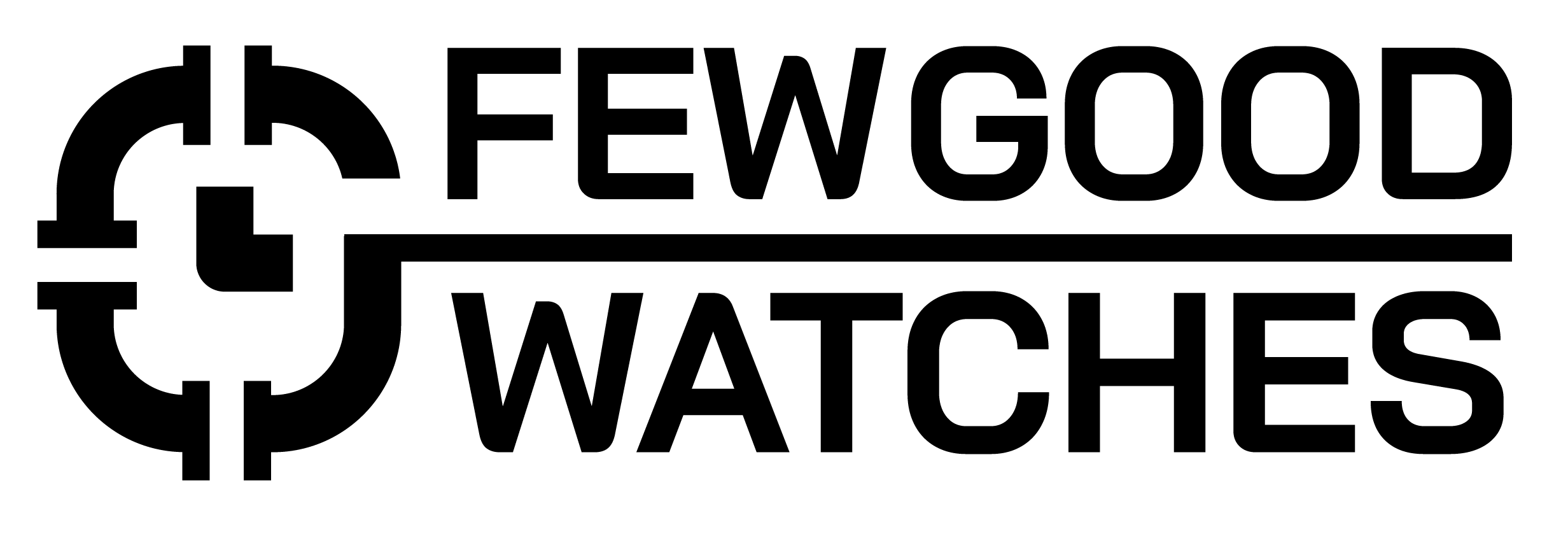Apple’s known for taking the security and privacy of its users very seriously. While that is an admirable thing, it can get annoying when you need to keep inputting your pin-code on your Apple Watch repeatedly even though you might have done so just a few seconds ago.
The reason why your Apple Watch keeps locking and asking for a passcode is that it detects that you might have taken the Watch off. As apparent, this might not always be the case and thankfully, there are ways to not have the watch ask you for a passcode constantly.
How Does My Apple Watch Unlock?
Before we get into the nitty-gritty of things, it is pivotal to understand how your Apple Watch actually is unlocked. As of yet, there are two particular methods that can directly unlock your Watch.
Your iPhone
If you have the feature turned on, your iPhone, when connected with your Apple Watch over Bluetooth, can unlock your Watch if you are using both devices at the same (or have the Watch on your wrist). Here’s how you can turn the feature on:
- Head to the Settings application on your Watch
- Now, head to Passcode
- Once there, scroll down and turn on Unlock with iPhone
Note: This feature can also be turned on from your iPhone by heading to the Watch App and following the same steps.
Your Apple Watch
The more conventional way to unlock your Watch is by using the Watch itself. The process itself is fairly straightforward. All you need to do is press the Digital Crown or tap on the screen and you’ll be prompted to enter a passcode.
How To Stop Apple Watch From Asking Password Again And Again?
Now that we’ve gotten the hang of the two distinct ways you can unlock your Apple Watch, having it repeatedly locked can feel quite infuriating. Therefore, here are all the ways you can stop that from happening.
Turn Off Your Passcode
The most obvious fix to this issue is by reducing your Apple Watch’s security and completely disabling your passcode. Here’s how you can do so:
- Open the Watch application on your iPhone
- Now, head onto Passcode
- Unlock your Watch to be able to change the settings
- After doing so, tap on Turn Off Passcode
Turn Off Wrist Detection
When met with this issue, the most common fix is to turn off Wrist Detection. In essence, when your Watch senses erratic movement or a lack of it, it assumes that the Watch has been removed from your wrist and automatically locks itself.
Here’s how you can turn it off:
- Open the Settings application on your Watch
- After doing so, head to Passcode
- Scroll down, and turn Wrist Detection off
However, not all’s good and dandy when you turn this feature off. Here’s what you miss out on if you turn Wrist Detection off on your Apple Watch:
- Passive activity measurements will not work
- When using Apple Pay, you’ll need to enter your passcode every time you perform a transaction
- Your watch will not unlock or lock automatically.
- Emergency fall detection will not work
The biggest caveat is the fact your Watch will not lock automatically. Instead, you’ll have to manually lock it by opening the Control Center and tapping on the Lock icon
What’s A Better Fix?
You’ll be effectively be losing a ton of functionality by turning off Wrist Detection. However, if you don’t, the problem will still remain. Therefore, here’s what you can do to rid yourself of your Apple Watch locking constantly without losing on some vital features:
- Clean Your Sensors: The back of your Watch contains intricate sensors that are used to detect whether the Watch is placed on your wrist or not. Cleaning them with a soft cloth can lead to the issue being alleviated.
- Restart Your Watch: Sometimes, a good restart is all you need to have things working fine again. In order to restart your Apple Watch, hold the Digital Crown, turn the Watch off and turn it on by repeating the same procedure.
- Check For Software Updates: Check for Software Updates from your iPhone or Apple Watch. In some cases, a pesky bug might just be all the reason your Watch is constantly locking itself.
- The Apple Store: If all of these troubleshooting techniques don’t work, there’s a chance that there’s something very wrong with the sensors located on your Watch. Therefore, a trip to the Apple Store might just be your last chance.
Conclusion
In conclusion, your Apple Watch should not be locked once it is on your wrist. If it does, a quick fix is to just turn the passcode off or disable Wrist Detection in its entirety. However, both of these methods have their own disadvantages.
Therefore, you should try and clean your sensors, restart your watch and check for updates. If all of that doesn’t work, then heading to the Apple Store for a quick diagnostic might just not be a bad idea.
Related Articles:
Why does Apple Watch say Storage Is Full When It Isn’t?
Can You Use Smartwatch Without Phone?
Does Apple Watch Always On Display Drain Battery?
I bought my first smartwatch in 2018 and have been wearing one ever since. It might get frustrating at times to receive 100 notifications a day. That's why we need to know how to make the best of them and how to use them to improve our daily lives, not the other way around. I write about the newest smartwatches, I create top picks, and I write helpful guides and simply explain complicated things.