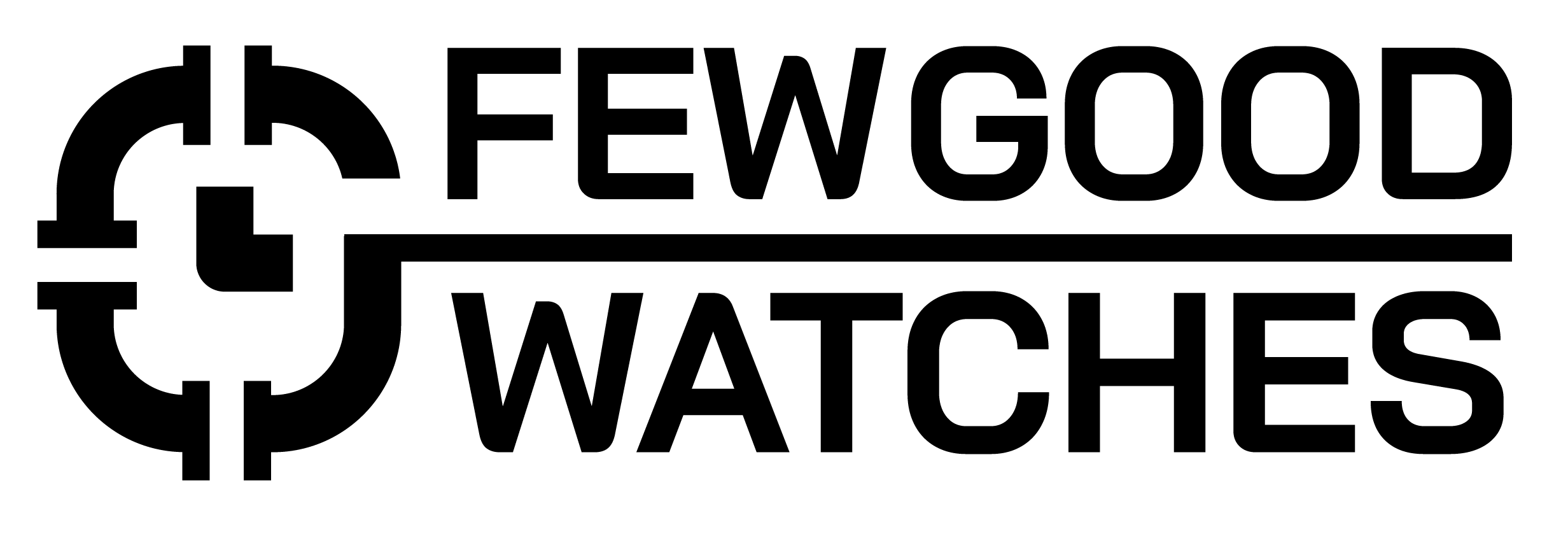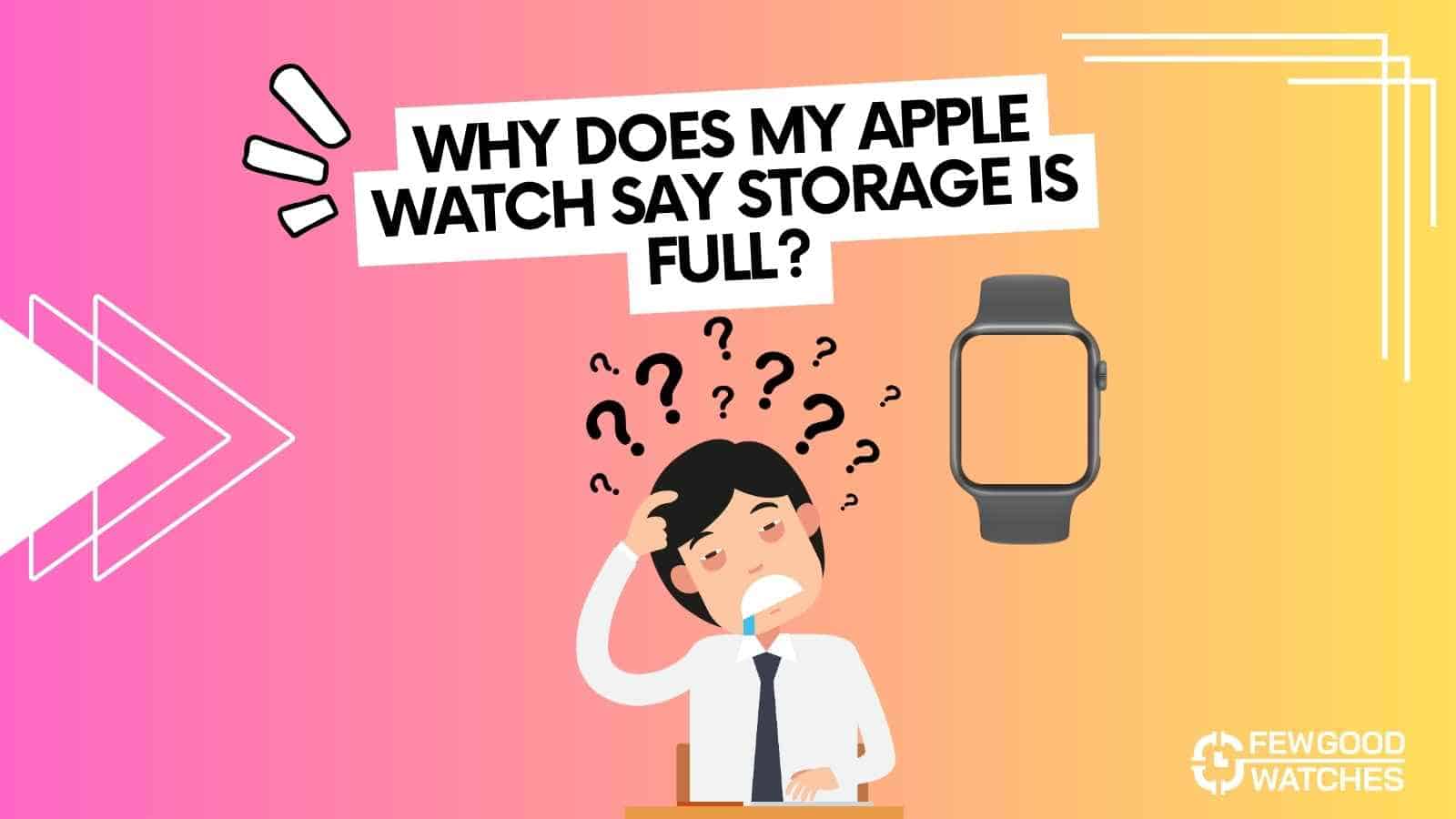Are you greeted with a misleading message claiming your storage is full when it’s not? Perhaps you’re eager to add some new songs or photos to your Apple Watch, but the persistent obstacle of insufficient storage keeps getting in your way.
If your Apple Watch is indicating that the storage is full when it’s not, it may be due to a software glitch or temporary storage usage. Try restarting your Apple Watch and keeping it updated to resolve the issue.
How To Fix Apple Watch Storage Is Full Message
Since the issue is so widespread and doesn’t have a generic fix, we’ll be listing all of them down in the order of most probable cause to the least.
Restart Your Apple Watch
Often, a restart is all you need to get things working again. Here’s how you can restart your Apple Watch:
- Press the Digital Crown
- Swipe from left to right and turn the Watch off
- After doing, press the Digital Crown again to turn the Watch on
Remove Your Messages
Your Apple Watch may just be accumulating texts that might be hogging down its overall storage. Sadly, you’ll need to delete all these conversations manually. Here’s how you can do so:
- Open the Messages application on your iPhone
- After doing so, swipe from the left on each conversation and tap Delete
After deleting a substantial amount of these conversations, check if the error still persists.
Check For Storage Data
The applications you’ve installed on your Watch might just be the reason all your Storage is being hogged. Here’s how you can make sure that doesn’t happen:
- Open the Watch application on your iPhone
- Tap on General
- Scroll down and tap on Storage
- After doing so, take a look at the amount of Storage being consumed by your Apps
- Once you’ve tallied the applications that are taking more storage than necessary, head back to the Main Menu
- Now, scroll down until you find the application. Once you do, tap on it and untick Show on Apple Watch
Related: Does Apple Watch Always On Display Drain Battery?
Add A Limit On The Music App
If you are an avid music listener, chances are that your Apple Watch has downloaded a lot of songs on its local storage to avoid delays when streaming. While this is a welcome feature, it can quickly hog all your storage.
Here’s how you can set a limit on the Music App:
- Open the Watch application on your iPhone
- Scroll down and tap on Music
- After doing so, head to Storage Limit
- Now, select a Storage Limit. (We recommend going for a storage limit between 100 – 500 MB)
Add A Limit On The Photos App
Similar to the Music App, if you have a lot of photos stored on your iPhone, they may just have been synced up to your Apple Watch. Or, you might have added a lot of images to your Apple Watch’s local storage. This too can significantly hog down your memory.
Here’s how you can ensure that you have a specific limit set on the Photos App:
- Open the Watch application on your iPhone
- Scroll down and tap on Photos
- Now, head to the Album Tab and tap on Photos Limit
- You can now select a particular Storage Limit. (For photos, we recommend putting up a limit of 100 Photos)
Check For Software Updates
If you’ve been getting the Storage Full error, chances are that you haven’t updated to the latest software. You can do so by opening the Watch app and check for a new update. However, there’s a chance that you might not even be able to download the update due to low storage.
If you’ve tried the steps above and are still not able to update your Apple Watch due to the Storage is full error, here’s what you need to do:
- Force Restart Your Watch: Hold the Digital Crown and the Side button for 15 seconds. Release them as soon as you see the Apple Logo. After doing so, check for Software updates again.
- Unpair and Update: You might just need to completely Unpair your Watch from your iPhone if you are still suffering from an issue with Storage. Here’s how:
- Open the Watch application on your iPhone
- Head to the My Watch tab and tap on the ‘i’ button located right next to your Watch
- After doing so, tap on Unpair Apple Watch
- Once your watch has successfully Unpaired, set your Apple Watch up again. This time though set it up as a new Watch instead of restoring it from a backup.
Conclusion
In essence, there’s no clear-cut reason as to why you might be getting a Storage Full prompt even when it might not be the case. Generally, actually checking your Watch’s storage and removing redundant applications should be your first step.
If the issue still persists, then hard reset your Watch and setting it up again from scratch might just be your only solution.
Why Have Apple Watches Gotten So Expensive?
I bought my first smartwatch in 2018 and have been wearing one ever since. It might get frustrating at times to receive 100 notifications a day. That's why we need to know how to make the best of them and how to use them to improve our daily lives, not the other way around. I write about the newest smartwatches, I create top picks, and I write helpful guides and simply explain complicated things.