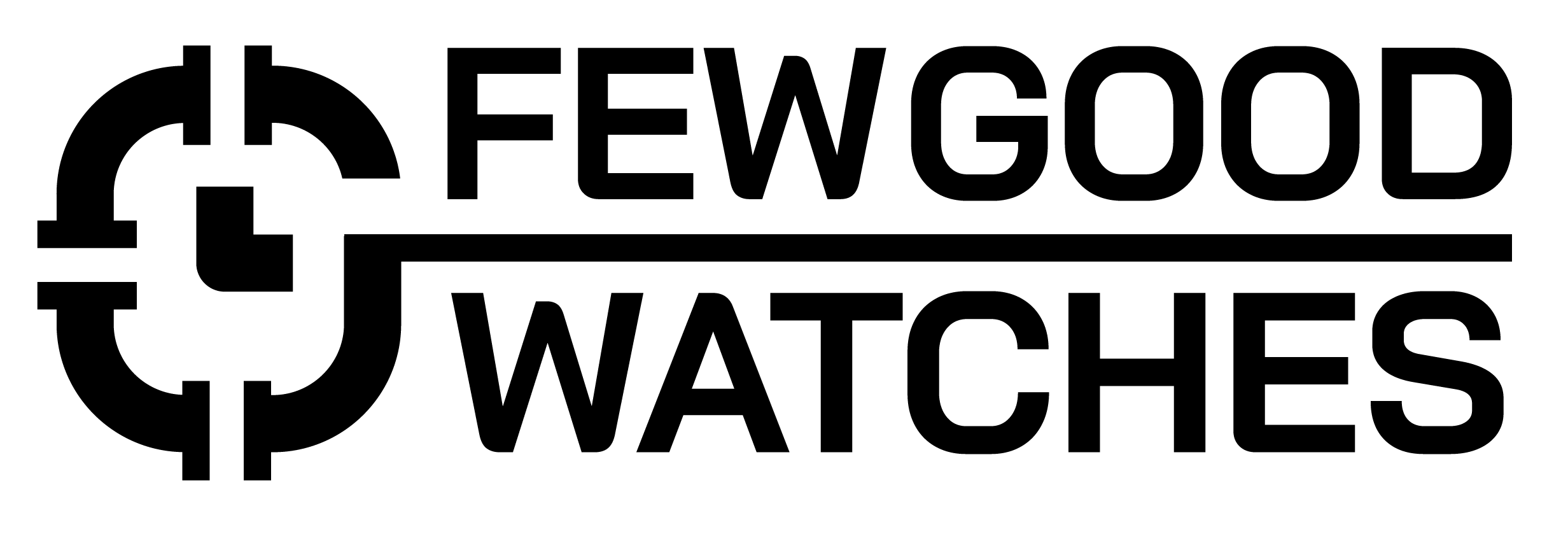Fitbits are notorious for being the de facto standard when it comes to accurate and informative tracking. With that said though, multiple users on particular devices have reported their step counters not functioning properly i.e not counting steps correctly on their Fitbits.
If that is the case with you, no worries – we’ve included a few official fixes alongside ones curated by the community to make sure each of your steps counts!
Why Is My Fitbit Not Tracking Steps Correctly?
If you’ve been swaying your arms a lot, or have been moving too fast all of a sudden – chances are that your Fitbit won’t really be counting your steps accurately. Besides that though, there can be an amplitude of reasons which may lead to inaccuracies in your overall step count. Some of them are:
- Elevation Differences: Your Fitbit uses an altimeter and accelerometer to measure your climbing flights. Sometimes, when going on steep terrain, the algorithm used to calculate your steps can spaz out leading to inaccuracies.
- Movement Patterns: As mentioned earlier, if you sway your arms a lot, and perform actions like opening doors, your Fitbit may count them as steps instead.
- Pressure Changes: Even a small gust of wind can make your step counter go haywire as it uses sensors to measure even the slightest of variations.
Changing Your Wrist Placement Setting:
All Fitbit devices are wrist-based trackers. Therefore, changing your wrist placement setting can have a great effect on your overall accuracy. Here’s what you need to do:
| Situation | Solution |
| If Your Fitbit Is Counting Extra Steps | Change your setting to your Non-Dominant Wrist |
| If Your Fitbit Is Counting Fewer Steps | Change your setting to your Dominant Wrist |
If you wanted to get into the nitty-gritty of why exactly changing this setting seems to have an actual effect on your step count, here’s how:
- Dominant Wrist Setting: When set to the Dominant Wrist, the sensitivity of your steps will be reduced and there will be no overcounting when your body does not move.
- Non Dominant Wrist Setting: When set to your non-Dominant Wrist, the sensitivity of your steps is increased and under-counting will be alleviated.
Here’s how you can change your Wrist Placement setting on a Fitbit for accurate step tracking:’
- Open the Fitbit app
- Head to the Today tab
- Tap on the Account icon
- Select your device
- Tap on Wrist
- Now, change your Wrist setting
Note: Your Fitbit’s default wrist preference setting is always non-Dominant
Adjust Your Stride Length
Both your stride length and overall height can have a major difference in how your steps are calculated. In essence, if your stride length or height isn’t input correctly – your Fitbit will over or undercompensate for your steps leading there to be calculation errors.
Calculating Your Stride Length
Before you enter your stride length, you’ll need to find out what it exactly is. If you already know the answer, you can skip this step. If you don’t though, here’s how you can calculate your stride length:
- Head to a place where you are exactly sure of the distance. This can be a track, your lawn, or beside a swimming pool.
- Once there, count the number of steps you take as you move across that particular distance.
- After you’ve taken about 50-75 steps, use the following formula:
- number of steps / distance
The unit of the figure you get will be entirely dependent on the initial measure of distance. However, you’ll want your stride length to be in centimeters or inches. Here’s a converter to help you with just that.
Changing Your Stride Length
Now that we have your stride length locked in, here’s how you can change your stride length in Fitbit:
- Open the Fitbit app and tap on Account
- Scroll down and head to Advanced Settings
- Tap on Stride Length
- Once prompted, enter your Stride Length
Note: While optional, we recommend putting in both your walking and running stride lengths in case you end up going for a quick jog.
If you end up receiving an accurate step counter from your Fitbit after this step but see it disappear after a few weeks / months, don’t worry! Calculate your stride length again and make sure that it is the same. There’s a high chance that your stride length may have changed over time which would require a recalibration
Enter Your Height Correctly
As mentioned earlier if your steps aren’t being calculated correctly, there’s a high chance that you’ve not input your height correctly or it hasn’t even been entered in the first place. We won’t be talking about how you can measure your height – but, here’s a helpful article that shows you exactly how you can.
After you’ve got your height in handy, here’s how can adjust it on your Fitbit:
- Open the Fitbit app on your phone
- Now, tap on your profile picture
- Once you do, select your username and tap Personal
- Here, enter your height
After you’ve changed your height, we recommend disconnecting your Fitbit from the phone and reconnecting it to update everything from the tracker’s end too.
Set Your Tracker Up As A New Device
If you see massive changes in your overall step count from your actual steps that are pretty much unexplainable, chances are that your Fitbit has glitched out. If that’s the case, here’s what you need to do:
- Open the Fitbit app on your phone
- Now, tap on the Account tab
- Select Set up a Device
- Follow the on-screen instructions to pair your tracker once again.
Tips To Ensure Your Steps Are Measured Correctly On A Fitbit
While there’s no specific pattern to it, Fitbit claims that there can only be a variation of 5% between your actual steps and the ones you’ve taken.
So, for example, if you walked 1000 steps, you might get an extra 50 steps added to your counter or may see 50 less being counted. If your variation is anything higher than that, then there is a systemic inaccuracy within your product.
If you’ve tried all the steps mentioned above but still can’t get your Fitbit to accurately track your steps, here are some other tips you can try:
- Charge Your Fitbit: Electronic devices including Fitbits often go haywire when on low battery. Therefore, make sure that your Fitbit is always at a high battery level (+20%) for an accurate count.
- Wear Over Skin: A Fitbit tightly strapped to your arm / wrist will have a much better time calculating your step count as compared to one loosely strapped or one that’s tucked over the clothing.
- Take Particular Strides: Don’t worry too much about your Fitbit not counting your steps. Instead, walk in a natural manner and let your tracker calibrate!
All in all, your Fitbit not counting its steps is a common issue. In most cases, following any of these steps should get you sorted. But, if it doesn’t happen – you might need to consult with Fitbit and get a replacement.
Related Posts:
Can Smartwatches Track Treadmill Workouts?
Fitbit vs Apple Watch
Best Fitbit Watches
How to Sync Fitbit with Google Fit
I bought my first smartwatch in 2018 and have been wearing one ever since. It might get frustrating at times to receive 100 notifications a day. That's why we need to know how to make the best of them and how to use them to improve our daily lives, not the other way around. I write about the newest smartwatches, I create top picks, and I write helpful guides and simply explain complicated things.